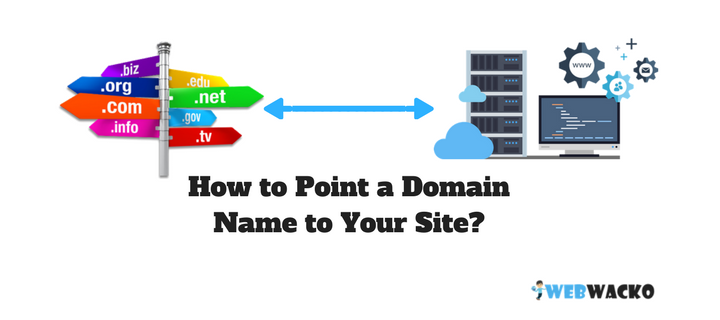
I hope you have successfully registered your domain. Now what? You may be thinking that how you can point your domain name to your site?
In this article, I’m going to explain you some standard and most common steps to point your domain name with your web hosting.
When do we need to Point a Domain Name to Your Site?
When you signup for a hosting plan for your website, they will give you two options.
1. Register a domain name
If you are going to register your domain name while you signup for hosting, then you don’t need to point your domain to your hosting, and you can skip this article.
2. Proceed with your already registered domain
But, if your domain is not registered by your hosting company, then you need to point your domain to your hosting account to make your website live.
Linking your Registered Domain with your Host
Step 1: Finding Your Nameservers
Nameservers are the key to connect your domain with your website or hosting.
When you signup, your hosting provider will provide your hosting account’s nameservers to link your domain.
An example of nameservers are:
- ns1.yourhostingcompany.com
- ns2.yourhostingcompany.com
Usually, hosting providers will provide these nameservers in the welcome email that you will receive during the signup.
If you didn’t receive your nameservers, then check your hosting account panel.
And if you fail to find your nameservers, then contact your hosting support via chat, support tickets or direct emails.
Step 2: Adding Nameservers to your Domain Registrar
Once you find your nameservers, you need to login to your domain registrar’s website and add your nameservers on your domain DNS settings.
Once you logged in, click on the registered domain name and check for Nameserver settings or DNS settings and try to find the above example format.
Note: If you found your nameserver configuration, make sure that you have removed all the default nameserver entries before adding your nameservers that you got from your hosting account.
Why I’m saying this is, most of the newbies will just insert the nameservers without clearing all the existing nameservers.
This will cause a nameserver conflict, and you will not be able to connect your domain to your website.
Step 3: Wait till the Propagation Completes
When you save your nameserver settings, it may take 24 – 48hrs to update. This is because of the propagation delay.
Why this much Delay to Update Your Nameserver Settings?
To make sure that your website is accessible to the whole world, the new nameservers entries need to be updated on all countries ISP (Internet Service Providers) servers.
Usually, ISP cache all the nameservers of the existing websites. They set 24 – 48hrsto refresh the cache and update the existing records.
Do I Really Need to Wait for 24 – 48hrs?
My answer is no! Technology is drastically improving, working mechanisms are constantly updating, and new features are introducing day by day. So, your nameservers may be updated (At least for your ISP) within few minutes. Once your website is accessible for you, you can proceed with your website development.
To make sure that, your new nameservers are updated on most of the countries, you can use a global DNS propagation checking tool.
I use global DNS propagation checking tool, whatsmydns.net to check whether my new nameservers are updated on the most of the countries Internet Service Providers.
Step 4: Start Working on Your Website
Once the propagation is completed, you can make sure that you have successfully pointed your domain name to your website hosting account and now you are ready to go.
Download WordPress and start your website instantly for free!
Need Free Assistance for Pointing Domain Name to Your Website?
If you require any help on setting your domain name or web hosting, feel free to ask your questions on WebWacko Forums.
If you like this article, then shoot your valuable comments and suggestions on the below comments section.
Hi Akhil
Thanks for the detailed article. You clearly explained how we can point our domain to web hosting.
For a beginner like me, you articles are eady to understand.
I really appreciate if you can post more articles.
Thanks and Regards.
Thomas.
Hello Thomas,
Welcome to WebWacko and thank you for reading our article on How to Point a Domain Name to Your Site!
I’m very happy to know that my article helped me to configure your domain name with your web hosting.
More articles are coming soon. Make sure that you have subscribed to our post updates!